HOW TO CREATE SIMPLE MANIPULATION WITH LIGHTING EFFECTS IN PHOTOSHOP:
Adjust your layer mask Because you applied this effect to a smart object, you can mask out certain areas of the spotlight effects.
For instance, in the image of the dishes below, we want to make sure the flames from the candles retain their brightness.
To mask out dark areas caused by the spotlight, click on the Smart Filters layer mask under the Spotlight layer.
Select the Eraser tool from the Toolbar, and make sure the foreground color is set to white and the background color is set to black. At the top of the application window, set the tool’s Opacity to 50% or less and adjust the brush size and hardness as necessary.
Gently paint over areas of your image where you want to bring back the original lighting, as in the flames of the candles below.